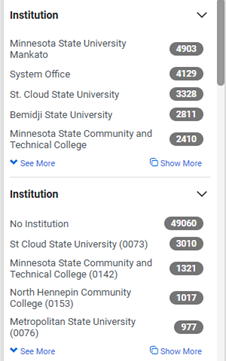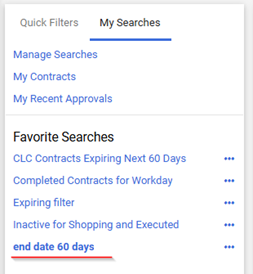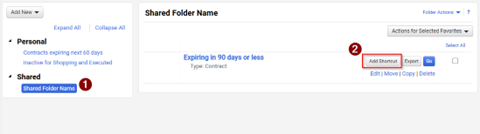To help contract managers avoid contract expirations, there are two primary ways to track when contracts are nearing their end dates:
- Advanced Notifications within the contract setup
- Saved Search Filters to review contracts approaching expiration
Advanced Notifications
This is the most reliable method for receiving alerts. It works best when it becomes a habit to configure this setting as soon as the contract enters draft status. Setting up notifications early helps prevent missed deadlines and ensures that reminders are delivered directly to your inbox.
To enable Advanced Notifications:
- In your draft contract, scroll down to the Notifications tab.
- Check the box labeled End Date – Advance Notices to ensure notifications are triggered.
- Set up three advance notice intervals (for example: 90 days, 60 days, and 30 days).
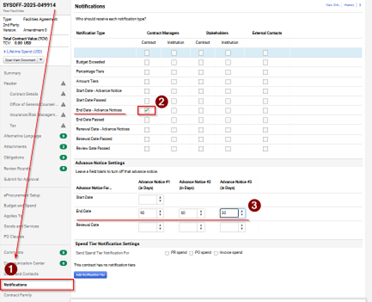
It is possible to apply this to contracts that are currently in Executed: In Effect status; however, it is strongly recommended to configure notifications while the contract is still in draft status.
Saved Search Filters
Advanced notifications are excellent for automatic alerts, but saved searches allow you to quickly locate all contracts nearing expiration. Although this method requires some initial setup, it becomes an efficient way to monitor contract end dates with just one click.
To create a saved search in Marketplace:
- Navigate to Contracts → Contracts → Search for a Contract in the left menu.
- Add the following filters: Institution, Status, and End Date.
- For Institution, ensure it does not include a specific school code.
- Select Status: Executed – In Effect.
- For End Date, choose Within: Next X Days (for example: 30, 60, or 90 days).
- Once configured, click Save As at the top right.
- Choose a shared folder if you plan to share the search with other managers, or a personal folder for individual use.