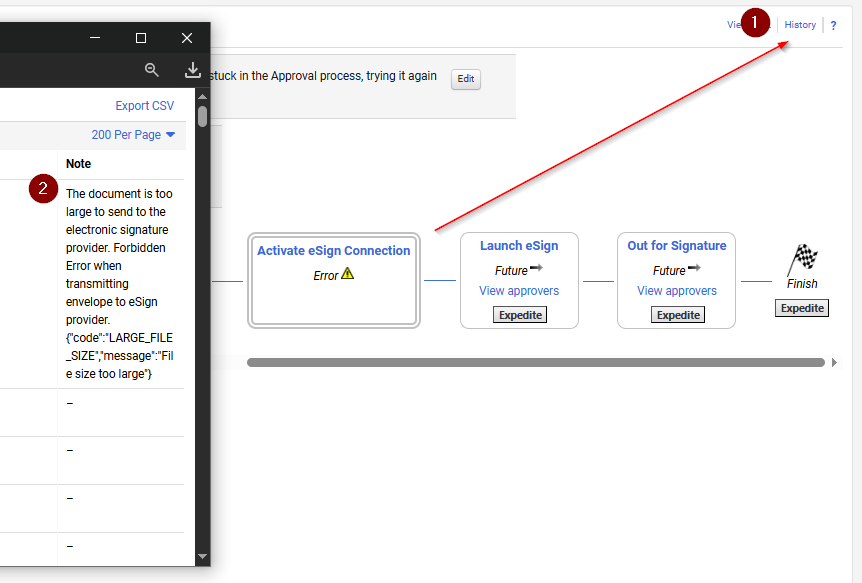As Minnesota State continues to deepen its understanding of Adobe Sign and its integration with Jaggaer, several recurring issues have been identified that can disrupt the contract signature process. Although the error messages may appear vague, experience has revealed consistent patterns and reliable solutions. The following best practices help prevent common errors and ensure a smoother signing experience.
“Error Launching Sign” Blank Page
One of the most frequent issues is the cryptic “Error Launching Sign” message, which often appears as a blank page after selecting Launch for eSignature. This error usually points to a problem with the signatory setup in Jaggaer’s eSignature section.
Most common causes include:
- Incorrectly formatted email addresses for one or more signatories
- Example – missing “@” symbol or a trailing period such as sample@domain.edu.
- Non-sequential signatory numbering
- For example: 1, 2, 4 or 1, 2, 2 instead of 1, 2, 3.
While the error itself gives little direction, it generally means the signatory list needs review before relaunching the document.
Activate eSign Connection Error
A workflow stuck at the “Activate eSign Connection” step may display a flag without details. By reviewing the contract’s approval history, users can often uncover the full message.